Let us assume that you want to output the contents of a column across two lines. You can achieve this by anchoring two lines to each other via the line property "Anchor to row" (Index (1-based) of the row; 0=no anchoring). So the beginning of the next line definition will be forced to the beginning or the end of another line definition. Hence the cells can overlap.
Note: This function is not supported by all export formats.
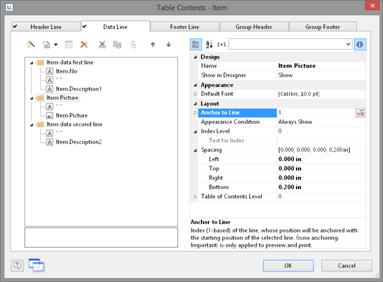
Figure 5.25: Anchor data lines
Lets assume that you want to create 2 lines next to an image column:
1. Define in the first line with 3 columns: "Item.No" (column width 1), empty content, a space (column width 1), "Item.Description" (column width 3).
2. Define in the second line with 2 columns: empty content, "Item.Picture" (both column width 1).
In the line properties set "Anchor to Row" to "1" to anchor this line to the first line definition.
3. Define the third line also with 2 columns: empty content (column width 2), "Item.Description2" (column width 3).
4. Thus, the second line is printed in the same starting position as the first line and the cells may overlap:
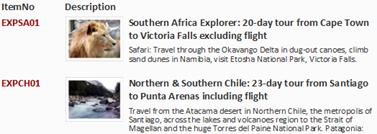
Figure 5.26: Column contents across two lines