Once you have defined the layers, you can assign objects to them. You have two options:
1. In order to assign multiple objects to a layer, select the objects in the workspace and choose Assign to layer in the context menu. Select the layer that you want in the dialog that appears and confirm with OK.
In the workspace, the assigned objects automatically receive the color of the corresponding layer so that they can be easily differentiated from the other objects. This only affects the appearance on the workspace and not the print.
2. Alternatively, you can also copy objects into a layer. This is useful when you want to include the same objects in different layers. Example: you create one layer for each language. You then copy all objects into the language layer and translate them.
The original object remains in its original layer and a copy of the object is created in an additional layer. To do this choose Copy to Layer from the context menu for the selected object.
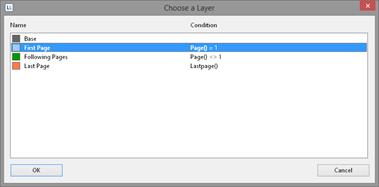
Figure 4.3: Dialog for assigning objects to a layer