You create interlinks or edit existing ones in the "Object List" dialog. This dialog opens up via Project > Object list (Object > Object List; NUM* on the number pad) or by double-clicking the "Objects" tool window.
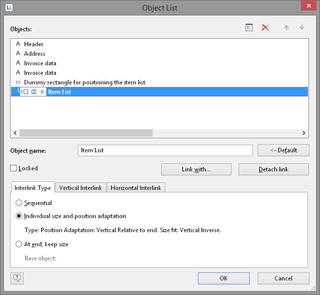
Figure 7.2: Defining interlinks in the object list
You can interlink the selected object with other objects via the "Link with..." button. The link is shown in the object list in the form of a tree structure in which you can see the defined interlinks. You can also interlink several objects with one object.
To change the order of the linked objects use "Arrange" in the object list context menu or the ribbon's "Forward" and "Back" buttons.
When you select the interlinked object, you can choose from the three different kinds of interlink in the lower part of the dialog.
The "Detach link" button lets you remove an existing interlink. The interlinked object will then be shown in the object list as an independent object.