You can also output a print in different file formats. Available are depending on the application e.g. PDF, DOCX, PPT, XHTML, MHTML, HTML, Excel, RTF, XPS, TIFF, PNG, JPEG, Bitmap, EMF, TTY, CSV, Text, XML.
To do this, choose the relevant output medium in the Print Options dialog, which you reach via File > Export or via "Export" from the preview.
Please consider:
§ Due to the format, the layout cannot always be taken over 1:1 because there are specific restrictions when converting to these formats.
§ Printing issues is only supported for the PDF export.
§ The Microsoft® Word export format creates DOCX files that are compatible with Microsoft® Office 2007 and higher. Tables will be exported on continuous pages to support later editing.
§ RTF: A mix of different page formats is not supported.
Many formats have various possibilities for configuration. You can make use of these by clicking the "Options" button.
§ With Excel formats, you can reduce the number of columns and rows to the minimum required by means of the "Only data from table object(s)" option. Also all pages can be exported into one sheet and the output formats 'xls' as well as 'xlsx' are available.
§ The picture export to JPEG, TIFF and PNG supports optional automatic cropping of the results to the content. An exported barcode is therefore only exactly as large as required to display the complete content.
§ With PDF exports, you will find e.g. the option for creating a file that is PDF/A compliant and security options. You will find more information about creating a PDF table of contents in Report Sections " in chapter Page Layout.

Figure 9.4: Output settings for PDF
When you start the print, choose the storage location in the following "Save As" dialog and enter a name for the file to be created in the "File name" field.
§ By checking the option "Open the file in the registered application after the output", you can display the file after creation directly in the respective program (e.g. Excel).
§ The option "Send exported files by email" lets you send the files directly by email.
§ You can add a digital signature to your files by means of the "Digitally sign created files" option (not available in all applications).
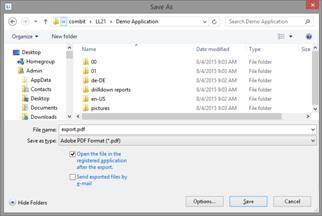
Figure 9.5: Output options