Fields created here can be accessed within the table objects in the NotesToPaper Designer. They are created here as dummies and thus placed in the designer. The fields have no connection to the fields in the Notes databases.
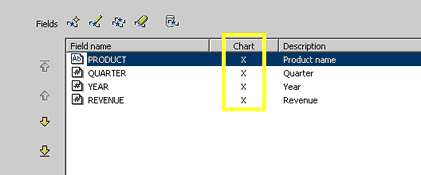
The fields (dummies) are loaded with data using the NTPSendField or NTPSendFieldByName commands. Unlike variables, fields, which are (normally) filled only once, change content with each data record transfer, thus making them the most important definition for the report.
Besides a name, you can also assign a field type to each of the fields. The contents of the fields in the report layout will be interpreted differently depending on which field type you assign, which means they may also have to be accessed using different functions. NTPSendField or NTPSendFieldByName commands are used for the contents of all fields except for RTF fields and drawing fields. For RTF-fields use the functions NTPSendRTField or NTPSendRTFieldByName. For drawing fields you can either pass the data by use of NTPSendField or NTPSendFieldByName, if a file name is to be passed or use the function NTPSendDrawingField or NTPSendDrawingFieldByName in order to directly pass graphics attachments (from a rich-text-field) or image resources (from a database's design).
Note: The special options when passing "drawing" fields(NTPSendDrawingField or NTPSendDrawingFieldByName)
In addition, any field may be set to be used in a chart. This is visible by the "X" in the column "chart" (see the red frame in the image above). Activate this option via the field settings only for fields that are going to be used in charts.
Use the arrow buttons on the right side to change the order of the fields. The order of the fields may also be changed by "drag & drop".
Note: The sequence of the fields is important as this defines the sequence in which data is carried over via script programming to the dummy fields in the report layout (e.g. via NTPSendRTField), if the data is not passed to the fields by direct referencing (NTPSendFieldByName) via the field names.
Note: Further information to the data transfer "in sequence" can be found under "data transfer".
The data is always transferred as a STRING parameter and is interpreted in the report layout dependant on the field definitions field type. The data sorting also takes the defined field type into account.

You can create new fields (button "New"), edit existing fields (button "Edit"), copy existing fields (button "Copy") and delete existing fields (button "delete"). The function to import field names from a Notes database is also available, see:"field lookup".
Note: If you select a barcode field, you may then also choose between the various barcode formats.
Note: When a barcode-field is passed from Script, ensure that the data is formatted in accordance with the structure description of the barcode format (including all separators within the format).